| Oracle® Secure Backup Administrator's Guide Release 10.1 Part Number B14234-02 |
|
|
View PDF |
| Oracle® Secure Backup Administrator's Guide Release 10.1 Part Number B14234-02 |
|
|
View PDF |
This chapter explains how to configure backup and media settings for an administrative domain. This chapter contains the following topics:
This section explains how to configure media families. This section contains the following topics:
As explained in "Media Families", a media family is a logical classification of volumes that share common attributes. Volumes in a media family share a common naming pattern and policies used to write and keep backup data.
A media family has either of the following types of volume expiration policies: content-managed (default) or time-managed. Content-managed volumes expire only when all backup pieces recorded on a volume have been marked as deleted. Time-managed volumes expire when they pass the duration expressed by the sum of the write window time (if specified), the retention period, and the volume creation time.
The only default media family is RMAN-DEFAULT, which is a content-managed media family used only for RMAN backups. You cannot delete or rename this media family, although you can modify certain attributes (see "Editing or Displaying Media Family Attributes").
If you do not specify a media family for file system backups, then Oracle Secure Backup defaults to the null media family. In this case, the volume has no expiration date and its write window remains open forever. By default, VOL is used for the volume ID prefix, as in the volume ID VOL000002.
It is useful to create media families for the following backup types:
Full backups
Incremental backups
Offsite backups
This media family contains volumes with no expiration time. These volumes, which are stored offsite, are intended for disaster recovery or long-term storage.
Scratch backups
This media family is intended for test backups or backup and restore work that occurs outside your usual backup schedule.
Click Media Families in the Configure page to display the Media Families page, which is shown in Figure 5-1. You can perform all media management configuration tasks in this page or in pages to which it provides links.
To add a media family:
In the Media Families page, click the Add button to add a new media family.
Oracle Secure Backup displays the New Media Families page.
In the Media Family box, enter a name for the media family. Normally, this name forms the prefix in each volume ID that uses this media family. Media family names are case-sensitive and must start with an alphanumeric character. They can contain only letters, numerals, dashes, underscores, and periods (no spaces). They may contain at most 31 characters.
In the Volume ID used group, select a means for volume identification. Your choices are:
System default
Select this option to use the same volume ID sequencing as would be used if no media family were assigned. The default volume ID begins at VOL000001 and increments after each time it is assigned.
Unique to this media family
Select this option to use the volume ID media-family-name-000001, where media-family-name is the Media Family box, and increment it each time it is assigned.
Same as for media family
Select this option to use the same volume ID sequencing as the media family that you select from the adjacent list.
From file
Select this option to specify a volume sequence file that will be used to name volumes. You must specify the path of the volume sequence file.
If you select this option, then you must manually create a text-based volume sequence file. The default path for the file within the Oracle Secure Backup home is as follows, where familyname is the name of the media family that you are creating:
admin/state/family/familyname/vol-seq-familyname
For example, if you are creating the media family called incrbak, then you would create the file as follows:
admin/state/family/incrbak/vol-seq-incrbak
After creating this file, use a text editor to insert the first volume ID to be assigned to the media family as a single line of text, for example, MYVOLUME-00001. Volumes in this media family will be named MYVOLUME-00001, MYVOLUME-00002, and so on.
In the Write window box, enter a write-allowed time period.
You can set the write window to a specific duration, such as 14 days or 3 weeks. All volume sets that are members of the media family remain open for updates for this period.
Note:
If you do not specify a write window for a volume set, then Oracle Secure Backup considers the volume set eligible to be updated indefinitely.In the Keep volume set group, select Retain time or Content managed volume, depending on the type of expiration policy that you want. Expiration policies are explained in "Volume Expiration Policies". If you select Retain time, then enter a time and select a unit of time from the adjacent list.
In the Comment box, you can optionally enter any information that want to store with the media family.
Click Apply, OK, or Cancel.
You can edit any attributes of user-defined media families so long as you have the modify administrative domain's configuration right. You can also edit any attributes of the RMAN-DEFAULT media family except for the following:
Write window
Keep volume set
To display or edit attributes for an existing media family:
From the Media Families page, select the name of the media family.
Click Edit.
The Web tool displays a page with details of the media family.
Make any required changes. If you merely want to display attributes, then do not make changes.
Click Apply, OK, or Cancel.
To remove a media family:
From the Media Families page, select the name of the media family.
Oracle Secure Backup prompts you to confirm the removal of the media family.
Click Yes to remove the media family.
The media family is removed and you are returned to the Media Families page.
Note:
Removing a media family has no effect on existing volumes that use the media family.From the Media Families page, select the name of the media family.
Click Rename.
Oracle Secure Backup prompts you for the new name.
Enter the new name for the media family in the text box. Media family names are case-sensitive and must start with an alphanumeric character. They can contain only letters, numerals, dashes, underscores, and periods (no spaces). They may contain at most 31 characters.
Click Yes to accept the new name.
The media family is renamed and you are returned to the Media Families page.
Note:
Renaming a media family has no effect on previous volumes in the family.This section explains how to configure a database backup storage selector. This section contains the following topics:
A database backup storage selector associates an RMAN backup with Oracle Secure Backup storage media. For example, you can specify that RMAN backups of archived redo logs from the orcl database should use the orcl_log media family.
You can use either the Web tool or Enterprise Manager to configure database backup storage selectors. This chapter explains how to use the Web tool, whereas "Creating a Database Backup Storage Selector" explains how to use Enterprise Manager. In most cases, it is easier to use Enterprise Manager to perform RMAN-related configuration.
In the Configure page, click Database Backup Storage Selectors to display the page shown in Figure 5-2. You can perform all storage selector configuration tasks in this page or in pages to which it provides links.
Figure 5-2 Database Backup Storage Selectors Page
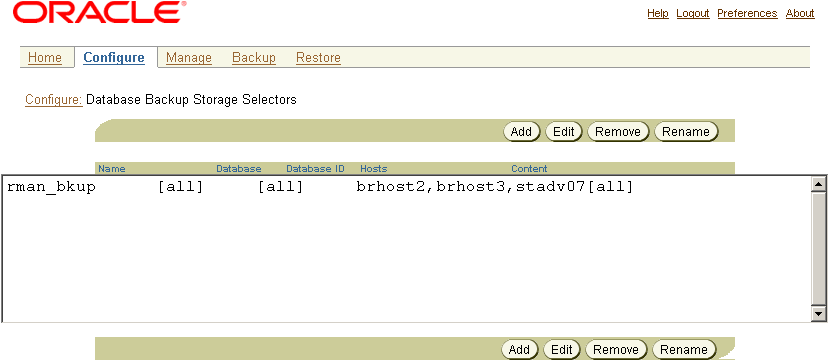
See Also:
Oracle Secure Backup Reference to learn about the database backup storage selector commands inobtoolTo configure a database backup storage selector:
Click the Add button to display the New Database Backup Storage Selectors page.
In the Name box, enter a name for the database backup storage selector.
You can create multiple storage selectors for any given database depending on what you enter in the Content box. For example, you can create one storage selector called DB1-full and another storage selector called DB1-incr. These storage selectors define different backup operations.
In the Content box, select one of the following options:
all
Select this option to specify that this storage selector is applicable to any of the content types: full, incr, archive log, and auto backups.
full
Select this option to restrict this storage selector to full database backups.
incr
Select this option to restrict this storage selector to incremental database backups.
archive log
Select this option to restrict this storage selector to archived redo log backups.
auto backups
Select this option to restrict this storage selector to control file autobackups.
In the Database(s) box, enter a name for the physical database. Enter an asterisk (*) for all database names.
In the Database ID(s) box, enter a name for the database ID. Enter an asterisk (*) for all database IDs.
In the Host list, select the host on which the database resides.
In the Media family list, select the name of a media family. For more information about Media Families see "Configuring Media Families".
In the Restrictions box, optionally enter the names of devices to which backups controlled by this storage selector are restricted. Restrictions are used to specify a definite device, host, or device/host pair that users want Oracle Secure Backup to utilize. If this option is left blank, then Oracle Secure Backup uses device polling to find any available device for use in backup operations.
Restrictions come in the following formats:
device
@hostname
device@hostname
From the Copy number list, select the copy number to which this storage selector applies. The copy number must be an integer in the range of 1 to 4. Specify an asterisk (*) to indicate that the storage selector applies to any copy number.
In the Resource wait time box, enter a time interval to wait for the availability of resources required by backups under the control of this storage selector. Select a time unit from the adjacent list. Note that you can select forever to specify that the wait time is unlimited.
Click Apply, OK, or Cancel.
To edit parameters for an existing database backup storage selector:
In the Database Backup Storage Selectors page, select the name of the storage selector.
Click the Edit button.
The Web tool displays a page with details of the storage selector.
Make any required changes.
Click Apply, OK, or Cancel.
To remove a database backup storage selector:
In the Database Backup Storage Selectors page, select the name of the storage selector to remove.
Oracle Secure Backup prompts you to confirm the removal of the object.
Click Yes to remove the storage selector.
The storage selector is removed and you are returned to the Database Backup Storage Selectors page.
To rename a database backup storage selector:
In the Database Backup Storage Selector page, select the name of the storage selector to rename.
Click the Rename button.
Oracle Secure Backup prompts you for the new name.
Enter the new name for the storage selector in the text box.
Click Yes to accept the new name. The storage selector is renamed and you are returned to the Database Backup Storage Selectors page.
This section contains the following topics:
As explained in "Job Summaries", a job summary is a report produced by Oracle Secure Backup. This report describes the status of selected file system backup and restore jobs. You can configure a job summary schedule that indicates when the reports should be generated and who should receive them.
It is recommended that you create at least one job summary schedule so that you receive an automated email describing your backup jobs.
In the Advanced section of the Configure page, click Job Summaries to display the page shown in Figure 5-3. This page lists the job summary schedules for the administrative domain.
To create a job summary schedule:
Click Add to create a new job summary schedule.
The New Job Summaries page appears.
In the Summary box, enter a name for the job summary schedule, for example, weekly_backup_jobs. Names are case-sensitive and must start with an alphanumeric character. Names can contain only letters, numerals, dashes, underscores, and periods (no spaces). They may contain at most 127 characters.
In the Produce on group, select the days on which to generate the report. You can check one of the following boxes:
Select daily
Check this box to generate reports on all 7 days of the week.
Select weekdays
Check this box to generate a reports on Monday through Friday only.
Select weekend
Check this box to generate reports on Saturday and Sunday only.
In the time lists, select the local time (hour and minutes) of the day in which to generate the report. The time is expressed in 24-hour format.
In the Mail to box, enter one or more email addresses. This option enables you to identify the recipients of email notification reports. An email system such as sendmail must be operational on the administrative server for this feature to operate. Separate multiple entries with a comma.
In the Schedule group, indicate the earliest time at which Oracle Secure Backup should gather information for the report. You can select one of the following options:
Cover preceding
Select this option to specify a start time (in seconds, minutes, hours, days, weeks, months, years, or forever) for gathering report data. For example, you can include activity for the last week.
Since
Select this option to specify a start day and time (expressed in 24-hour format) for gathering report data. For example, you can include activity between Monday at 8:30 a.m. until now.
In the Report options group, enable (or disable) any of the following report content options:
Backup jobs
Select this option to include all backup jobs.
Restore jobs
Select this option to include all restore jobs.
Scheduled jobs
Select this option to include all jobs that were created as a result of scheduled backups.
User jobs
Select this option to include all jobs that were created as a result of explicit user requests.
Subordinate jobs
Select this option to include subordinate jobs. As explained in "Job Creation", Oracle Secure Backup breaks down dataset backup jobs into one or more subordinate jobs, where each subordinate job pertains to one host included in the dataset.
Superseded jobs
Select this option to report jobs that were superseded by other jobs. When Oracle Secure Backup detects identical pending backup jobs, it automatically marks the older or less comprehensive one as having been superseded.
Click Apply, OK, or Cancel.
To edit a job summary schedule:
In the main box of the Job Summaries page, select the name of the job summary schedule to edit.
Click Edit.
The Web tool displays a page with details of the job summary schedule.
Make needed changes and click OK to save your changes.
The Status box displays the result of the operation.
To remove a job summary schedule:
In the main box of the Job Summaries page, select the name of the job summary schedule to edit.
Click Remove.
A message prompts you to confirm the operation.
Click Yes to remove the job summary schedule.
The Status box displays the result of the operation.
To rename a job summary schedule:
In the main box of the Job Summaries page, select the name of the summary to rename.
Click Rename.
A message prompts you for the new name.
In the text box, enter the new name for the job summary schedule.
Click Yes to accept the new name.
The Status box displays the result of the operation.