| Oracle Procedural Gateway® for APPC Installation and Configuration Guide 10g Release 2 (10.2) for UNIX Part Number B16209-01 |
|
|
View PDF |
| Oracle Procedural Gateway® for APPC Installation and Configuration Guide 10g Release 2 (10.2) for UNIX Part Number B16209-01 |
|
|
View PDF |
Oracle Procedural Gateway for APPC uses the SNA Advanced Program to Program Communication (APPC/LU6.2) protocol to communicate with an online transaction processing (OLTP). HP-UX system support for APPC is provided by the SNAPlus2 product.
This chapter describes how to set up and configure SNAPlus2 on a HP-UX system to run Oracle Procedural Gateway for APPC.
Note:
When you finish following the instructions in this chapter, refer to Chapter 5, "Configuring Your Oracle Network" to continue network configuration.This chapter contains the following sections:
Many OLTPs provide options for manipulating the security conduct of an inbound (client) APPC session request. Refer to the appropriate documentation for your OLTP for detailed information about this topic.
Note that for CICS, one security option is not supported by the gateway: ATTACHSEC=PERSISTENT, specified on the CICS CONNECTION definition, requires capability that is not yet available in the gateway.
ATTACHSEC=LOCAL, ATTACHSEC=IDENTIFY, ATTACHSEC=VERIFY, and ATTACHSEC=MIXIDPE are fully supported by the gateway.
All SNAPlus2 product configuration is done using the xsnapadmin program. xsnapadmin is an X-Windows application that provides a graphical interface to view and modify the current SNAPlus2 configuration and the current running state of the host SNA node. Refer to vendor documentation for more information about using xsnapadmin.
Oracle Procedural Gateway for APPC requires a stored set of definitions, called Side Information Profiles, to support connections between the gateway and remote server. Each profile consists of a profile name and a profile type, which is a set of fields describing the profile. The fields in a profile type are generally a mix of operating parameter values and names of other SNA profiles relevant to the profile. Each functional part of APPC, such as Mode, Remote Transaction Program name and Logical Unit (LU), is described by a distinct profile type.
Oracle recommends independent LUs for the gateway because they support multiple parallel sessions or conversations. This means multiple Oracle client applications can be active simultaneously with the same OLTP through the independent LU.
Dependent LUs only support a single active session. SNAPlus2 queues additional conversation requests from Oracle Procedural Gateway for APPC behind an active conversation. That is, conversations are single-threaded for dependent LUs.
If a dependent LU is correctly defined, no alterations are needed for the gateway configuration, to the host transaction, or to how the OLTP is started.
The operational impact of dependent LUs is that the first client application can initiate a conversation through the gateway with the OLTP, and while that transaction is active (which could be for seconds, minutes, or hours, depending on how the client application and transaction are designed), any other client application initiating a conversation with the same OLTP instance appears to hang as it waits behind the previous conversation.
If a production application really only uses a single conversation or transaction at any one time, there should be no impact.
However, additional concurrent conversations or transactions might be required for testing or other application development. Each requires that additional dependent LUs be defined on the remote host in addition to an SNAPlus2 configuration file entry that defines the additional dependent LUs on the HP-UX workstation. The TIP that initiates the conversation must specify the different SNAPlus2 Partner LU through a different Side Information Profile. Refer to the PGAU DEFINE TRANSACTION SIDEPROFILE parameter in Chapter 2 of Oracle Procedural Gateway for APPC User's Guide, and the SNAPlus2 Symbolic Destination Name discussed in the section, "Sym Dest Name".
In some uses of the gateway, independent LUs cannot be used. For example, with the IMS LU6.1 Adapter for LU6.2, parallel sessions are not supported. In this case, multiple concurrent sessions with the IMS LU6.1 Adapter for LU6.2 can be achieved by defining a pool of dependent LUs. For each dependent LU, select the "LU in the pool of default LUs" option. When a conversation is requested, an available local LU from the default LU pool is assigned automatically by SNAPlus2. For more information, refer to vendor documentation.
This option lets you enter the side information associated with a particular symbolic destination name. You can use an alphanumeric string up to 8 characters as the Sym Dest Name. The symbolic destination name is referred to as the side information profile in other parts of this guide. This name is specified by the SIDEPROFILE keyword in the DEFINE TRANSACTION statement used to define your transaction to PGAU.
The Partner TP name field specifies the name of the transaction to be run on the OLTP side of the conversation. This field must be specified, but the TP name can be overridden by the gateway at conversation startup.
The Partner LU field specifies the LU name of the OLTP on the remote host. The Mode Name field specifies the mode name to be used for conversations with the specified OLTP.
The security information that can be specified in this menu is not usable for the gateway. The security parameters are always set by the gateway based on gateway initialization parameters.
SNAPlus2 definitions are stored in the following files, which are located in the /etc/opt/sna directory:
SNA node definitions: sna_node.cfg
SNA domain definitions: sna_domn.cfg
These files are created and maintained with the xsnapadmin tool. Maintenance of the SNA definitions is normally done by a user with administrative authority. The following information is intended for the person creating SNA definitions for the gateway. You should have some knowledge of SNA before reading this section.
The gateway $ORACLE_HOME/pg4appc/sna subdirectory contains a set of sample SNAPlus2 definitions for the gateway, created with the xsnapadmin. SNA definitions are very specific to the HP 9000 host and SNA network. Because of this, these sample definitions will not work without being tailored for the local host and SNA network.
This section describes the process of creating SNA definitions for SNAPlus2 using the xsnapadmin tool. All configuration is done using the various pulldown menus and panels in xsnapadmin. The configuration descriptions in the steps below follow the samples provided. You must tailor the various SNA values for your local host and SNA network.
Use the following commands to run xsnapadmin. The DISPLAY environment variable must be appropriately set. If you are running xsnapadmin from the local HP 9000 console, then DISPLAY should already be set. If you are running xsnapadmin from a remote X display, then set DISPLAY to the host name or IP address of that display.
$ DISPLAY=xstation10.us.oracle.com:0 $ export DISPLAY $ xsnapadmin &
At xsnapadmin startup, the main screen opens and displays the current configuration of the local SNA node.
Step 2 Configuring the SNA Node
On the main screen of xsnapadmin, pull down the Services menu and select Configure Node Parameters.
In the Node Parameters dialog box, enter the APPN support type, the Control Point Name, Control Point, and Node ID as needed. The Control Point Name is composed of the SNA Network Name and the CP name of the local host.
Click OK.
Step 3 Adding a Port
From the Service menu, select Connectivity and then select Add Port.
In the Add to nodename dialog box, select the Port and type you are using and click OK.
In the subsequent SAP dialog box, enter a Port name and network card number. The Port name is used to logically name the physical network card you are using and to bind a Service Access Port to the card for SNA protocols. Usually, you can accept the values provided in the dialog box. If a different network card is needed, however, enter the card number as reported with the lanscan command.
Click OK.
Step 4 Create a Link Station
When the Port has been defined, you need to create a Link Station. The Link Station represents the SNA node of the remote host of the APPC server. But before you can create the Link Station, you must create a Remote Node definition.
From the Services menu, select APPC and select Add Remote Node.
In the Remote Node dialog box, enter the SNA CPNAME of the remote node and click OK.
Now you are ready to create the Link Station. From the Services menu, select Connectivity and select Add Link Station. In the dialog box that is displayed, select the Port previously defined and click OK.
In the Link Station dialog box, enter a name for the Link Station, choose the SNA Port name, and choose the type of link activation.
Choose the LU Traffic type. For maximum flexibility, choose the Any option.
For Independent LU traffic, specify the Remote Node name.
Click on Remote Node and select the node you previously created. Click OK.
For Dependent LU traffic, specify the Local Node ID, and optionally, Remote Node ID. Then, specify the Contact Information. Contact information contains the MAC address of the remote host as well as the SAP number. Click Advanced for additional parameters of the Link Station.
The Ethernet Parameters screen shows additional parameters of the Link Station. These parameters affect initial XID contact and retransmission times and limits. You need not change the default values. Click OK.
When the Remote Node definitions have been made, create the Local LU names for the local host. From the Services menu, select APPC and Add Local LU.
In the Local LU dialog box, enter the name of the local LU and an alias. This name must correspond to the VTAM definitions on the remote server host for the HP 9000 host.
Click OK.
Now define a Partner LU that represents the LU that the remote server is using to communicate. From the Services menu, select APPC and Add Partner LUs and Partner LU on Remote Node.
In the dialog box that is displayed, enter the Partner LU name and characteristics. The Partner LU name will contain the SNA Network Name as well as the LU name of the remote LU.
Enable parallel session support. The location is the name as the Remote Node name. You can click on Location for a list.
Click OK.
Step 7 Create Mode and CPI-C Profiles
Once the local and remote LU definitions have been made, create the necessary Mode and CPI-C definitions. From the Services menu, select APPC and Modes.
In the Modes dialog box, click on Add to add a new mode.
In the subsequent Mode dialog box, enter the Mode Name and other session parameters. The recommended name for an APPC mode is ORAPLU62. Contact your Remote Host system administrator for an appropriate mode parameter name.
Click OK.
Now that the Mode has been defined, create the CPI-C Side Information Profile, which the gateway will use as a connection name. From the menu, select APPC and CPI-C. In the CPI-C destination names dialog box, click on Add to add a new profile.
In the CPI-C destination dialog box, enter the Profile name, Partner TP, Partner LU, mode, and Security option. The partner TP name is the name of the host transaction program or a dummy value to be overridden in the TIP.
For the Partner LU, enter either the full LU name or the alias created previously. Enter ORAPLU62 for the mode name.
Lastly, choose the type of security these sessions will use. This affects how session authorization is done.
Click OK.
Ensure that your connection is working. Do this by starting the SNAPlus2 Node and then starting the individual link stations.
Figure 8-1 shows the relationship between SNAPlus2 definitions and the VTAM definitions on the remote host.
Figure 8-1 Relationship Between SNAPlus2 Definitions and Remote Host Definitions
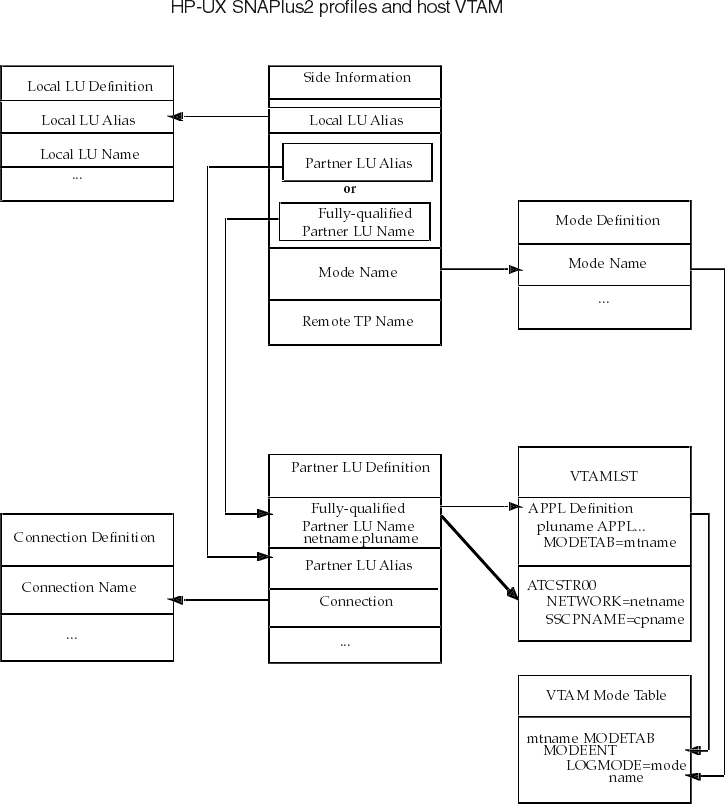
When you have finished configuring SNAPlus2 for HP-UX, proceed to Chapter 11, "Configuring the OLTP" to continue configuring the network.