| Oracle® Database Upgrade Guide 10g Release 2 (10.2) Part Number B14238-01 |
|
|
View PDF |
| Oracle® Database Upgrade Guide 10g Release 2 (10.2) Part Number B14238-01 |
|
|
View PDF |
This chapter guides you through the process of upgrading a database to the new Oracle Database 10g release. This chapter covers the following topics:
See Also:
Some aspects of upgrading are operating system-specific. See your operating system-specific Oracle documentation for additional instructions about upgrading on your operating system.The following sections discuss system considerations and requirements:
If you are upgrading a cluster database, then most of the actions described in this chapter should be performed on only one node of the system. Actions that need to be performed on more than one node will be indicated in that particular step.
The Oracle database can read file headers created prior to Oracle 10g, so you do not need to do anything to them during the upgrade. The only exception to this is if you want to transport tablespaces created prior to Oracle 10g, to another platform. In this case, the file headers must be made read-write at some point before the transport. However, there are no special actions required on them during the upgrade.
The file headers of offline datafiles are updated later when they are brought online, and the file headers of read-only tablespaces are updated if and when they are made read-write sometime after the upgrade. In any other circumstance, read-only tablespaces never have to be made read-write.
See Also:
Oracle Database Administrator's Guide for more information about read-only tablespaces and transporting tablespaces between databasesThe methods by which you can perform an upgrade in an Oracle Data Guard configuration are described in the following sections:
To upgrade the Oracle Database software when physical or logical standby databases are present in an Oracle Data Guard configuration, see the Oracle Data Guard Concepts and Administration documentation for the following topics:
Upgrading to Oracle 10g with a Physical Standby Database in Place
Upgrading to Oracle 10g with a Logical Standby Database in Place
To upgrade or downgrade Oracle databases and Oracle Enterprise Manager in an Oracle Data Guard broker configuration, see Oracle Data Guard Broker for the following release scenarios:
Upgrading from release 9.0.n to release 10.n
Upgrading from release 9.2 to release 10.n
Upgrading from release 10.1 to release 10.2
Downgrading from release 10.2
Starting with Oracle Database 10g release 1 (10.1.0.3), you can use SQL Apply on a logical standby database to perform a rolling upgrade of the Oracle Database 10g software. During a rolling upgrade, you can run different releases of the Oracle database on the primary and logical standby databases while you upgrade them, one at a time, incurring minimal downtime on the primary database. See the Oracle Data Guard Concepts and Administration documentation for complete information.
If required, upgrade the operating system before upgrading the Oracle database.
See Also:
The Oracle Database Installation Guide for your platform to determine whether you need to upgrade your operating system
Your operating system-specific Oracle documentation for information on how to perform an operating system upgrade
When using the Database Upgrade Assistant or when performing a manual upgrade, you cannot migrate data in a database on one operating system to a database on another operating system. For example, you cannot migrate data in an Oracle9i database on Solaris to an Oracle Database 10g database on Windows 2000 using the Database Upgrade Assistant.
If you need to migrate Oracle Database to a different operating system, the best practice is to follow these steps:
Upgrade to the newest Oracle Database 10g release on the current operating system platform following the instructions in this book.
Use the Oracle Database 10g cross-platform transportable tablespace feature or the Oracle Data Pump Export and Import utilities to migrate the upgraded database to the different operating system.
Installation of the Release 10.2 Oracle software involves three basic steps: upgrading Cluster Ready Services (CRS) if necessary, installing Oracle Database, and installing Companion products if necessary.
If you are upgrading a Real Application Clusters (RAC) database, you must first install Oracle Clusterware (known as Cluster Ready Services prior to Release 10.2) from the product media. See the Oracle Database Oracle Clusterware and Oracle Real Application Clusters Installation Guide for your operating system for further instructions.
After installing Oracle Clusterware (assuming it was necessary), follow the instructions in your Oracle operating system-specific documentation to prepare for installation of Oracle Database and start the Oracle Universal Installer.
When installation is complete, one or more assistants may be started. If you chose to run the Database Upgrade Assistant (DBUA) during installation, then you are ready to proceed with the upgrade when the Database Upgrade Assistant is started. However, it is recommended that you run the Pre-Upgrade Information Tool before you upgrade using DBUA, so that you can preview the types of items the DBUA will be checking. (See "Using the Pre-Upgrade Information Tool".) You can then run the DBUA independently after the installation is complete.
Note also that you must run the Oracle Net Configuration Assistant before running the Database Upgrade Assistant.
When installation of Oracle Database has completed successfully, click the Exit button to close the Oracle Universal Installer.
Note:
If you use Oracle Label Security, you must perform a custom install because it is not part of the standard installation.After the installation of Oracle Database is complete, install the companion Oracle Database 10g Products if you have JServer, interMedia, Spatial, or Ultra Search in your existing databases.
Once you have installed the major Oracle Database 10g software, check to see if there is a patch set release and/or critical patch update to be installed:
Patch sets
Patch sets are a software-release mechanism for delivering tested and integrated product fixes on a regular basis. Patch sets provide bug fixes only; they do not include new functionality, and do not require certification on the target system.
Critical Patch Updates
Critical patch updates contain security patch updates and security fixes. As of 2005, Oracle began providing Critical Patch Updates for all product offerings on a quarterly schedule. The comprehensive patches address significant security vulnerabilities and include fixes that are likely to be applied, or that are prerequisites for the security fixes.
The latest patch set release and critical patch update for Oracle Database 10g Release 2 should be installed prior to upgrading your databases. Refer to the specific patch release and critical patch update documentation for installation information.
After you have installed the Oracle Database 10.2 software and any required patches, you should analyze your database before upgrading to the new Oracle Database 10g release. This is done by running the Pre-Upgrade Information Tool. This is a necessary step if you are upgrading manually. It is also recommended if you are upgrading with the Database Upgrade Assistant (DBUA), so that you can preview the types of items the DBUA will be checking.
The Pre-Upgrade Information Tool is a SQL script that ships with the new Oracle Database 10g release, and must be copied to and run from the environment of the database being upgraded. Complete the following steps to run the Pre-Upgrade Information Tool:
Log in to the system as the owner of the Oracle home directory of the new Oracle Database 10g release.
Copy the following file from the ORACLE_HOME/rdbms/admin directory of the new Oracle Database 10g release to a directory outside of the Oracle home, such as the temporary directory on your system:
utlu102i.sql
Make a note of the new location of this file.
Log in to the system as the owner of the Oracle home directory of the database to be upgraded.
Change to the directory outside of the Oracle home directory that you copied files to in Step 2.
Start SQL*Plus.
Connect to the database instance as a user with SYSDBA privileges.
Set the system to spool results to a log file for later analysis:
SQL> SPOOL info.log
SQL> @utlu102i.sql
Turn off the spooling of script results to the log file:
SQL> SPOOL OFF
Then, check the spool file and examine the output of the upgrade information tool. You named the spool file in Step 7; the suggested name was info.log.
The following is an example of the output generated by the Pre-Upgrade Information Tool:
Oracle Database 10.2 Upgrade Information Utility 05-25-2005 05:19:08 . ********************************************************************** Database: ********************************************************************** --> name: RBX0 --> version: 9.2.0.6.0 --> compatible: 9.2.0 . ********************************************************************** Logfiles: [make adjustments in the current environment] ********************************************************************** --> The existing log files are adequate. No changes are required. . ********************************************************************** Tablespaces: [make adjustments in the current environment] ********************************************************************** --> SYSTEM tablespace is adequate for the upgrade. .... minimum required size: 583 MB .... AUTOEXTEND additional space required: 163 MB --> TEMP tablespace is adequate for the upgrade. .... minimum required size: 58 MB .... AUTOEXTEND additional space required: 38 MB --> CWMLITE tablespace is adequate for the upgrade. .... minimum required size: 16 MB --> DRSYS tablespace is adequate for the upgrade. .... minimum required size: 27 MB .... AUTOEXTEND additional space required: 7 MB --> EXAMPLE tablespace is adequate for the upgrade. .... minimum required size: 150 MB .... AUTOEXTEND additional space required: 1 MB --> ODM tablespace is adequate for the upgrade. .... minimum required size: 10 MB --> XDB tablespace is adequate for the upgrade. .... minimum required size: 48 MB .... AUTOEXTEND additional space required: 3 MB --> SYSAUX tablespace is adequate for the upgrade. .... minimum required size: 61 MB .... AUTOEXTEND additional space required: 11 MB . ********************************************************************** Update Parameters: [Update Oracle Database 10.2 init.ora or spfile] ********************************************************************** WARNING: --> "shared_pool_size" needs to be increased to at least 178499994 WARNING: --> "java_pool_size" needs to be increased to at least 67108864 WARNING: --> "streams_pool_size" is not currently defined and needs a value of at least 50331648 WARNING: --> "session_max_open_files" needs to be increased to at least 20 . ********************************************************************** Deprecated Parameters: [Update Oracle Database 10.2 init.ora or spfile] ********************************************************************** -- No deprecated parameters found. No changes are required. . ********************************************************************** Obsolete Parameters: [Update Oracle Database 10.2 init.ora or spfile] ********************************************************************** --> "hash_join_enabled" --> "max_enabled_roles" . ********************************************************************** Components: [The following database components will be upgraded or installed] ********************************************************************** --> Oracle Catalog Views [upgrade] VALID --> Oracle Packages and Types [upgrade] VALID --> JServer JAVA Virtual Machine [upgrade] VALID ...The 'JServer JAVA Virtual Machine' JAccelerator (NCOMP) ...is required to be installed from the 10g Companion CD. --> Oracle XDK for Java [upgrade] VALID --> Oracle Java Packages [upgrade] VALID --> Oracle Text [upgrade] VALID --> Oracle XML Database [upgrade] VALID --> Oracle Workspace Manager [upgrade] VALID --> Oracle Data Mining [upgrade] VALID --> Messaging Gateway [upgrade] VALID --> OLAP Analytic Workspace [upgrade] UPGRADED --> OLAP Catalog [upgrade] VALID --> Oracle OLAP API [upgrade] UPGRADED --> Oracle interMedia [upgrade] VALID ...The 'Oracle interMedia Image Accelerator' is ...required to be installed from the 10g Companion CD. --> Spatial [upgrade] VALID --> Oracle Ultra Search [upgrade] VALID ... To successfully upgrade Ultra Search, install it from ... the 10g Companion CD. --> Oracle Label Security [upgrade] VALID ... To successfully upgrade Oracle Label Security, perform ... a Custom install and select the OLS option. . ********************************************************************** Miscellaneous Warnings ********************************************************************** WARNING: --> Workspace Manager replication is in use. .... Drop OWM replication support before upgrading: .... EXECUTE dbms_wm.DropReplicationSupport; WARNING: --> Passwords exist in some database links. .... Passwords will be encrypted during the upgrade. .... Downgrade of database links with passwords is not supported. WARNING: --> Deprecated CONNECT role granted to some user/roles. .... CONNECT role after upgrade has only CREATE SESSION privilege. WARNING: --> Database contains stale optimizer statistics. .... Refer to the 10g Upgrade Guide for instructions to update .... statistics prior to upgrading the database. .... Component Schemas with stale statistics: .... SYS .... XDB .... OLAPSYS .... MDSYS WARNING: --> Database contains INVALID objects prior to upgrade. .... USER SYS has 1 INVALID objects. WARNING: --> Database contains globally authenticated users. .... Refer to the 10g Upgrade Guide to upgrade SSL users. WARNING: --> OLS requires post-upgrade action to update policy triggers. .... Run rdbms/admin/olstrig.sql after the upgrade. . *************************************************************************** SYSAUX Tablespace: [Create tablespace in the Oracle Database 10.2 environment] ********************************************************************** --> New "SYSAUX" tablespace .... minimum required size for database upgrade: 500 MB .
The following sections describe the output of the Pre-Upgrade Information Tool.
This section displays global database information about the current database, such as the database name, release number, and compatibility level. A warning is displayed if the COMPATIBLE initialization parameter needs to be adjusted before the database is upgraded.
This section displays a list of redo log files in the current database whose size is less than 4 MB. For each log file, the file name, group number, and recommended size is displayed. New files of at least 4 MB (preferably 10 MB) need to be created in the current database. Any redo log files less than 4 MB must be dropped before the database is upgraded.
This section displays a list of tablespaces in the current database. For each tablespace, the tablespace name and minimum required size is displayed. In addition, a message is displayed if the tablespace is adequate for the upgrade. If the tablespace does not have enough free space, then space must be added to the tablespace in the current database. Tablespace adjustments need to be made before the database is upgraded.
This section displays a list of initialization parameters in the parameter file of the current database that must be adjusted before the database is upgraded. The adjustments need to be made to the parameter file after it is copied to the new Oracle Database 10g release.
See Also:
Appendix A, "Initialization Parameter and Data Dictionary Changes" for more information about changes to initialization parameters in the new Oracle Database 10g releaseThis section displays a list of initialization parameters in the parameter file of the current database that are deprecated in the new Oracle Database 10g release.
See Also:
"Deprecated Initialization Parameters" for a list of initialization parameters that are deprecated in the new Oracle Database 10g releaseThis section displays a list of initialization parameters in the parameter file of the current database that are obsolete in the new Oracle Database 10g release. Obsolete initialization parameters need to be removed from the parameter file before the database is upgraded.
See Also:
"Obsolete Initialization Parameters" for a list of initialization parameters that are obsolete in the new Oracle Database 10g releaseThis section displays a list of database components in the new Oracle Database 10g release that will be upgraded or installed when the current database is upgraded.
This section provides warnings about specific situations that may require attention before and/or after the upgrade.
If the Pre-Upgrade Utility displays a warning about any of the following issues, then further analysis of the database is recommended prior to upgrading to Oracle Database 10g:
After upgrading to Oracle Database 10g, the CONNECT role will only have the CREATE SESSION privilege; the other privileges granted to the CONNECT role in earlier releases will be revoked during the upgrade. To identify which users and roles in your database are granted the CONNECT role, use the following query:
SELECT grantee FROM dba_role_privs
WHERE granted_role = 'CONNECT' and
grantee NOT IN (
'SYS', 'OUTLN', 'SYSTEM', 'CTXSYS', 'DBSNMP',
'LOGSTDBY_ADMINISTRATOR', 'ORDSYS',
'ORDPLUGINS', 'OEM_MONITOR', 'WKSYS', 'WKPROXY',
'WK_TEST', 'WKUSER', 'MDSYS', 'LBACSYS', 'DMSYS',
'WMSYS', 'OLAPDBA', 'OLAPSVR', 'OLAP_USER',
'OLAPSYS', 'EXFSYS', 'SYSMAN', 'MDDATA',
'SI_INFORMTN_SCHEMA', 'XDB', 'ODM');
If users or roles require privileges other than CREATE SESSION, then grant the specific required privileges prior to upgrading. The upgrade scripts adjust the privileges for the Oracle-supplied users.
During the upgrade to Oracle Database 10g, any passwords in database links will be encrypted. To downgrade back to the original release, all of the database links with encrypted passwords must be dropped prior to the downgrade. Consequently, the database links will not exist in the downgraded database. If you anticipate a requirement to be able to downgrade back to your original release, then save the information about affected database links from the SYS.LINK$ table, so that you can recreate the database links after the downgrade.
The time zone files that are supplied with Oracle Database 10g have been updated from version 1 to version 2 to reflect changes in transition rules for some time zone regions. The changes may affect existing data of TIMESTAMP WITH TIME ZONE datatype. To preserve this TIMESTAMP data for updating according to the new time zone transition rules, you must run the utltzuv2.sql script on the database before upgrading. This script is located in the new 10.2 ORACLE_HOME/rdbms/admin directory. This script analyzes your database for TIMESTAMP WITH TIME ZONE columns that are affected by the updated time zone transition rules.
See Also:
Oracle Database Globalization Support Guide for a detailed description of theutltzuv.sql scriptIf the utltzuv2.sql script identifies columns with time zone data affected by a database upgrade, then back up the data in character format before you upgrade the database. After the upgrade, you must update the tables to ensure that the data is stored based on the new rules. If you export the tables before upgrading and import them after the upgrade, the conversion will happen automatically during the import. Alternatively, create tables with the time zone information in character format (for example, TO_CHAR(column, 'YYYY-MM-DD HH24.MI.SSXFF TZR'), and recreate the TIMESTAMP data from these tables after the upgrade.
Starting in Oracle9i, the SQL NCHAR datatypes (NCHAR, NVARCHAR2, and NCLOB) are limited to the Unicode character set encoding (UTF8 and AL16UTF16) only. Any other version 8 character sets that were available under the NCHAR datatype, including Asian character sets (such as JA16SJISFIXED), are no longer supported.Before migrating your 8.1.7 SQL NCHAR data to the new Unicode NCHAR, Oracle Corporation recommends that you analyze your SQL NCHAR data, using the Character Set Scanner for the identification of possible invalid character set conversion or data truncation.
See Also:
Oracle Database Globalization Support Guide for more information about the Character Set ScannerWhen you upgrade to Oracle Database 10g, the value of the National Character Set of the upgraded database is set based on the value of the National Character Set of the Oracle8i database being upgraded.
If the old National Character Set is UTF8, then the new National Character Set will be UTF8. Otherwise, the National Character Set is changed to AL16UTF16.
During the upgrade, the existing NCHAR columns in the data dictionary are changed to use the new format and, if the National Character Set has been changed to AL16UTF16, the dictionary NCHAR columns will be converted to the AL16UTF16 character set.
Note:
NCHAR columns in user tables are not changed during the upgrade. For information about changing NCHAR columns in user tables, see "Upgrade User NCHAR Columns".Note:
Be aware that there may be additional character set considerations if you are upgrading from a release 8.1 database. For example, if you use XDK for Java and have escape characters in your XML data, you should change your database character set to AL32UTF8 before you upgrade to Oracle Database 10g. See Oracle XML DB Developer's Guide for further information. For information on changing your database character set, see Oracle Database Globalization Support Guide.When upgrading to Oracle Database 10g, optimizer statistics are collected for dictionary tables that lack statistics. This statistics collection can be time consuming for databases with a large number of dictionary tables, but statistics gathering only occurs for those tables that lack statistics or are significantly changed during the upgrade.
To decrease the amount of downtime incurred when collecting statistics, you can collect statistics prior to performing the actual database upgrade. As of Oracle Database 10g Release 10.1, Oracle recommends that you use the DBMS_STATS.GATHER_DICTIONARY_STATS procedure to gather these statistics. For example, you can enter the following:
EXEC DBMS_STATS.GATHER_DICTIONARY_STATS:
If you are using Release 9.0.1 or 9.2.0, then you should use the DBMS_STATS.GATHER_SCHEMA_STATS procedure to gather statistics. To do this, you can run the scripts provided in Appendix C.
Table 3-1 lists the system components and schemas.
Table 3-1 Statistics Collection for System Components and Schemas
| Component Name | Schema |
|---|---|
| JServer JAVA Virtual Machine | SYS |
| OLAP Analytic Workspace | SYS |
| OLAP Catalog | OLAPSYS |
| Oracle Data Mining | DMSYS |
| Oracle Database Catalog Views | SYS |
| Oracle Database JAVA Packages | SYS |
| Oracle Database Packages and Types | SYS, DBSNMP, OUTLN, SYSTEM |
| Oracle Enterprise Manager | SYSMAN |
| Oracle Expression Filter | EXFSYS |
| Oracle Intermedia | ORDSYS, ORDPLUGINS, SI_INFORMTN_SCHEMA |
| Oracle Label Security | LBACSYS |
| Oracle OLAP API | SYS |
| Oracle Spatial | MDSYS, MDDATA |
| Oracle Text | CTXSYS |
| Oracle Ultra Search | WKSYS, WKPROXY,WK_TEST |
| Oracle Workspace Manager | WMSYS |
| Oracle XDK | SYS |
| Oracle XML Database | XDB |
If you are upgrading from Oracle9i and a listener was not configured in the Oracle9i repository, run Oracle Net Configuration Assistant to configure the listening protocol address and service information for the new Oracle Database 10g database, including a listener.ora file. A version 10 listener is required for an Oracle Database 10g database. Previous versions of the listener are not supported for use with an Oracle Database 10g database. However, it is possible to use a version 10 listener with previous versions of the Oracle database.
Note:
It is important to run Oracle Net Configuration Assistant before running the Database Upgrade Assistant (DBUA).See Also:
Oracle Database Net Services Administrator's Guide for complete information about using Oracle Net Configuration AssistantThe following sections guide you through the process of upgrading a database using the Database Upgrade Assistant (DBUA). (Note also that you must run the Oracle Net Configuration Assistant before running the Database Upgrade Assistant.)
The DBUA provides a graphical user interface (GUI) to guide you through the upgrade of a database, or you can invoke it in silent mode, which does not present a user interface:
Note:
If the database instance is not running, the DBUA will try to start the instance with the default initialization parameter file. If that fails, you will be prompted to provide the name of the correct initialization parameter file or to start the instance. If the instance is already up and running, the DBUA connects to it.Note:
If you abort the upgrade, but do not restore the database, then you should not restart the DBUA until you start up the existing database inUPGRADE mode using the 10.2 server. You cannot go back to the original server unless you restore your database.If you restore your database manually (not using the DBUA), then remove the following file before starting the DBUA: $10.2OracleHome/cfgtoollogs/dbua/logs/Welcome_<SID>.txt. The presence of this file indicates to the DBUA that this is a re-run operation.If you installed the new Oracle Database 10g release and specified that you are upgrading an existing database, then the Database Upgrade Assistant is started automatically. However, if you did not specify that you are upgrading an existing database, then you can start the Database Upgrade Assistant independently after installation is complete.
Complete the following steps to start the Database Upgrade Assistant:
In the environment of the new Oracle Database 10g release, start the Database Upgrade Assistant.
On UNIX platforms, enter the following command at a system prompt:
dbua
Note:
Thedbua executable is usually located in ORACLE_HOME/bin.On Windows operating systems, choose:
Start > Programs > Oracle - HOME_NAME > Configuration and Migration Tools >
Database Upgrade Assistant
When the Database Upgrade Assistant starts, its Welcome screen appears. Figure 3-1 shows the Welcome screen of the Database Upgrade Assistant. Before the upgrade, the DBUA performs the following steps:
Check for any invalid user accounts or roles
Check for any invalid datatypes or invalid objects
Check for any desupported character sets
Check for adequate resources, including rollback segments, tablespaces, and free disk space
Check for any missing SQL scripts needed for the upgrade
Optionally, DBUA backs up all necessary files
The DBUA does not begin the upgrade until all of these pre-upgrade steps are completed.
During the upgrade, the DBUA automatically modifies or creates new required tablespaces and invokes the appropriate upgrade scripts.
While the upgrade is running, the DBUA shows the upgrade progress for each component. The DBUA writes detailed trace and log files and produces a complete HTML report for later reference. To enhance security, the DBUA automatically locks new user accounts in the upgraded database. The DBUA then proceeds to create new configuration files (parameter and listener files) in the new Oracle home.
If you need detailed instructions on using the DBUA graphical user interface, see Appendix D, "Using the Database Upgrade Assistant".
Figure 3-1 Welcome Screen of the Database Upgrade Assistant
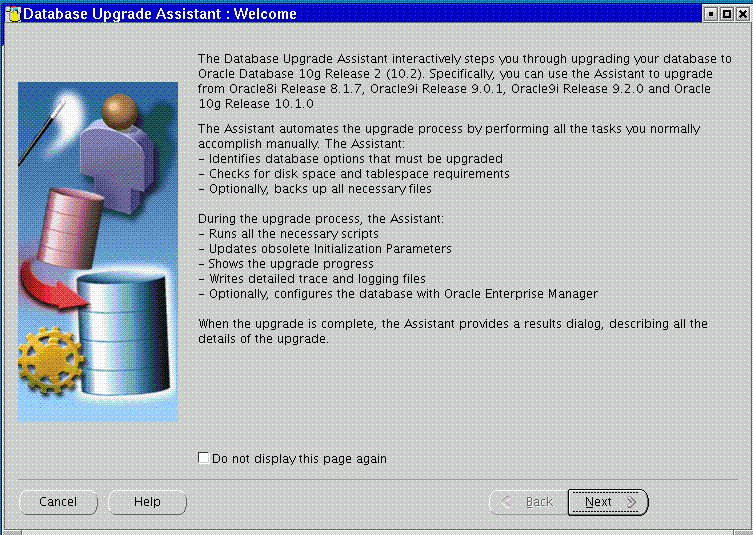
When invoked with the -silent command line option, the Database Upgrade Assistant operates in silent mode. In silent mode, the Database Upgrade Assistant does not present a user interface. It also writes any messages (including information, errors, and warnings) to a log file.
For example, the following command upgrades a database named ORCL in silent mode:
dbua -silent -dbName ORCL &
Database Upgrade Assistant Command Line Options
The Database Upgrade Assistant supports several command line options. You can specify all valid options from the command line using the following syntax:
dbua [ -silent ] [ -dbName SID ] [ -disableUpgradeScriptLogging ] [ -backupLocation directory ] [ -postUpgradeScripts script [, script ] ... ] [ -initParam parameter=value [, parameter=value ] ... ] [ -emConfiguration { LOCAL | CENTRAL | NOBACKUP | NOEMAIL | NONE } -dbsnmpPassword password -sysmanPassword password [ -hostUserName hostname -hostUserPassword password -backupSchedule hh:mm ] ] [ -smtpServer server_name -emailAddress address ] -centralAgent location ] [ -recoveryAreaDestination directory ] [ -h | -help ]
Table 3-2 describes the various options and their parameters that are supported by the Database Upgrade Assistant.
Table 3-2 Database Upgrade Assistant Command Line options
| Option | Description |
|---|---|
-silent |
Specifies that the Database Upgrade Assistant should operate in silent mode. See "Using the Database Upgrade Assistant in Silent Mode". |
-dbName SID |
Specifies the system identifier (SID) of the database to upgrade |
-disableUpgradeScriptLogging |
This option disables the detailed log generation for running SQL scripts during the upgrade process. This is enabled by default. To enable the log generation, do not specify this option. |
-backupLocation directory |
Specifies a directory to back up your database before the upgrade starts |
-postUpgradeScripts script [, script ] ... |
Specifies a comma-separated list of SQL scripts. Specify complete path names. The scripts will be executed at the end of the upgrade. |
-initParam parameter=value [, parameter=value ] ... |
Specifies a comma-separated list of initialization parameter values of the form name=value |
-emConfiguration { LOCAL | CENTRAL | NOBACKUP | NOEMAIL | NONE } |
Specifies Enterprise Manager management options:
|
-dbsnmpPassword password |
Specifies the DBSNMP user password |
-sysmanPassword password |
Specifies the SYSMAN user password |
-hostUserName hostname |
Specifies the host user name for the Enterprise Manager backup job |
-hostUserPassword password |
Specifies the host user password for the Enterprise Manager backup job |
-backupSchedule hh:mm |
Specifies the daily backup schedule in the form hh:mm (hours and minutes) |
-smtpServer server_name |
Specifies the outgoing mail (SMTP) server for E-mail notifications |
-emailAddress address |
Specifies the E-mail address for E-mail notifications |
-centralAgent location |
Specifies the Enterprise Manager central agent location |
-recoveryAreaDestination directory |
Specifies the destination directory for all recovery files |
-h | -help |
Displays usage help for the Database Upgrade Assistant |
The following sections guide you through the process of performing a manual upgrade. They assume that you have already run the Pre-Upgrade Information Tool as described in "Using the Pre-Upgrade Information Tool".
After cleanly shutting down the instance following the analysis of the database, you should perform a full backup of the database. Complete the following steps:
Sign on to RMAN:
rman "target / nocatalog"
Issue the following RMAN commands:
RUN
{
ALLOCATE CHANNEL chan_name TYPE DISK;
BACKUP DATABASE FORMAT 'some_backup_directory%U' TAG before_upgrade;
BACKUP CURRENT CONTROLFILE TO 'save_controlfile_location';
}
Caution:
If you encounter problems with the upgrade and wish to abandon the upgrade completely, then you will need to restore the database from this backup. Therefore, make sure you back up your database now as a precaution.See Also:
Oracle Database Backup and Recovery Basics for more information about backing up a databaseAfter analyzing the database to be upgraded, complete the following steps to prepare the new Oracle home:
Copy configuration files from the Oracle home of the database being upgraded to the new Oracle Database 10g Oracle home:
If your parameter file resides within the old environment's Oracle home, then copy it to the new Oracle home. By default, Oracle looks for the parameter file in ORACLE_HOME/dbs on UNIX platforms and in ORACLE_HOME\database on Windows operating systems. The parameter file can reside anywhere you wish, but it should not reside in the old environment's Oracle home after you upgrade to Oracle Database 10g.
Tip:
It may be necessary to create a text initialization parameter file (pfile) from the server parameter file (spfile) so that you can edit the initialization parameters.If your parameter file is a text-based initialization parameter file with either an IFILE (include file) or a SPFILE (server parameter file) entry, and the file specified in the IFILE or SPFILE entry resides within the old environment's Oracle home, then copy the file specified by the IFILE or SPFILE entry to the new Oracle home. The file specified in the IFILE or SPFILE entry contains additional initialization parameters.
If you have a password file that resides within the old environment's Oracle home, then move or copy the password file to the new Oracle Database 10g Oracle home.
The name and location of the password file are operating system-specific. On UNIX platforms, the default password file is ORACLE_HOME/dbs/orapwsid. On Windows operating systems, the default password file is ORACLE_HOME\database\pwdsid.ora. In both cases, sid is your Oracle instance ID.
If you are upgrading a cluster database and your initdb_name.ora file resides within the old environment's Oracle home, then move or copy the initdb_name.ora file to the new Oracle home.
Note:
If you are upgrading a cluster database, then perform this step on all nodes in which this cluster database has instances configured.Adjust your parameter file in the new Oracle Database 10g release by completing the following steps:
Remove obsolete initialization parameters and adjust deprecated initialization parameters. Certain parameters are obsolete in the new Oracle Database 10g release, while other parameters have become deprecated. Remove all obsolete parameters from any parameter file that will start a release 10.2 instance. Obsolete parameters may cause errors in the new Oracle Database 10g release. Also, alter any parameter whose syntax has changed in the new Oracle Database 10g release.
The Pre-Upgrade Information Tool displays any deprecated parameters and obsolete parameters it finds in the Deprecated Parameters and Obsolete Parameters sections, respectively.
See Also:
Appendix A, "Initialization Parameter and Data Dictionary Changes" for a list of initialization parameters that have been deprecated or have become obsoleteMake sure the COMPATIBLE initialization parameter is properly set for the new Oracle Database 10g release. The Upgrade Information Tool displays a warning in the Database section if COMPATIBLE is not properly set.
Adjust the values of the initialization parameters to at least the minimum value indicated the Pre-Upgrade Information utility.
Make sure all path names in the parameter file are fully specified. You should not have relative path names in the parameter file.
If the parameter file contains an IFILE entry, then change the IFILE entry in the parameter file to point to the new location of the include file that you specified in Step 1. b. Then, edit the file specified in the IFILE entry in the same way that you edited the parameter file in Step ` through Step d.
If you are upgrading a cluster database, then modify the initdb_name.ora file in the same way that you modified the parameter file.
Make sure you save all of the files you modified after making these adjustments.
Note:
If you are upgrading a cluster database, then perform this step on all nodes in which this cluster database has instances configured.If you are upgrading a cluster database, then set the CLUSTER_DATABASE initialization parameter to false. After the upgrade, you must set this initialization parameter back to true.
After preparing the new Oracle home, you are ready to proceed with the manual upgrade. Complete the following steps to upgrade the database:
Shut down the instance:
SQL> SHUTDOWN IMMEDIATE
If your operating system is Windows, then complete the following steps:
Stop the OracleServiceSID Oracle service of the database you are upgrading, where SID is the instance name. For example, if your SID is ORCL, then enter the following at a command prompt:
C:\> NET STOP OracleServiceORCL
Delete the Oracle service at a command prompt using ORADIM.
If your SID is ORCL, then enter the following command:
C:\> ORADIM -DELETE -SID ORCL
Create the new Oracle Database 10g service at a command prompt using the ORADIM command of the new Oracle Database release:
C:\> ORADIM -NEW -SID SID -INTPWD PASSWORD -MAXUSERS USERS -STARTMODE AUTO -PFILE ORACLE_HOME\DATABASE\INITSID.ORA
This syntax includes the following variables:
| Variable | Description |
|---|---|
| SID | The same SID name as the SID of the database you are upgrading. |
| PASSWORD | The password for the new release 10.2 database instance. This is the password for the user connected with SYSDBA privileges. The -INTPWD option is not required. If you do not specify it, then operating system authentication is used, and no password is required. |
| USERS | The maximum number of users who can be granted SYSDBA and SYSOPER privileges. |
| ORACLE_HOME | The release 10.2 Oracle home directory. Ensure that you specify the full path name with the -PFILE option, including drive letter of the Oracle home directory. |
For example, if your SID is ORCL, your PASSWORD is TWxy579, the maximum number of USERS is 10, and the ORACLE_HOME directory is C:\ORA92, then enter the following command:
C:\> ORADIM -NEW -SID ORCL -INTPWD TWxy579 -MAXUSERS 10
-STARTMODE AUTO -PFILE C:\ORA92\DATABASE\INITORCL.ORA
If your operating system is UNIX, then make sure that your ORACLE SID is set correctly and that the following environment variables point to the new release 10.2 directories:
ORACLE_HOME
PATH
ORA_NLS10
LD_LIBRARY_PATH
Note:
If you are upgrading a cluster database, then perform this step on all nodes in which this cluster database has instances configured.See Also:
Your operating system-specific Oracle Database installation documents for information about setting other important environment variables on your operating system.Log in to the system as the owner of the Oracle home directory of the new Oracle Database 10g release.
At a system prompt, change to the ORACLE_HOME/rdbms/admin directory.
Start SQL*Plus.
Connect to the database instance as a user with SYSDBA privileges.
Start up the instance by issuing the following command:
SQL> STARTUP UPGRADE
Note:
TheUPGRADE keyword allows you to open a pre-10.2 database. It also restricts logons to AS SYSDBA sessions, disables system triggers, and performs additional operations that prepare the environment for the upgrade.You may need to use the PFILE option to specify the location of your initialization parameter file.
The following are common errors that may occur when attempting to start the new Oracle Database 10g release. If you receive any of these errors, issue the SHUTDOWN ABORT command to shut down the database and correct the problem.
If the COMPATIBLE initialization parameter is set to a value less than "9.2.0":
ORA-00401: the value for parameter compatible is not supported by this release
If the CLUSTER_DATABASE initialization parameter is set to true instead of false:
ORA-39701: database must be mounted EXCLUSIVE for UPGRADE or DOWNGRADE
If the STARTUP command was issued without the UPGRADE keyword:
ORA-39700: database must be opened with UPGRADE option
If a redo log's size is less than 4 MB:
ORA-00336: log file size xxxx blocks is less than minimum 8192 blocks
If errors appear listing obsolete initialization parameters, then make a note of the obsolete initialization parameters and continue with the upgrade. Then, remove the obsolete initialization parameters the next time you shut down the database.
If you are upgrading from release 10.1, then skip to step 9. Otherwise, if you are upgrading from release 8.1.7, 9.0.1, or 9.2.0, then create a SYSAUX tablespace. In Oracle Database 10g, the SYSAUX tablespace is used to consolidate data from a number of tablespaces that were separate in previous releases.
The SYSAUX tablespace must be created with the following mandatory attributes:
ONLINE
PERMANENT
READ WRITE
EXTENT MANAGEMENT LOCAL
SEGMENT SPACE MANAGEMENT AUTO
The Pre-Upgrade Information Tool provides an estimate of the minimum required size for the SYSAUX tablespace in the SYSAUX Tablespace section. Table 3-3 can be used to determine an optimal size for the SYSAUX tablespace.
Table 3-3 Guidelines for Sizing the SYSAUX Tablespace
| Factor | Small | Medium | Large |
|---|---|---|---|
| Number of CPUs | 2 | 8 | 32 |
| Number of concurrently active sessions | 5 | 20 | 100 |
| Number of user objects (tables and indexes) | 500 | 5,000 | 50,000 |
| Estimated SYSAUX size at steady state with default config | 500 MB | 2 GB | 5 GB |
The following SQL statement would create a 500 MB SYSAUX tablespace for the database:
SQL> CREATE TABLESPACE sysaux DATAFILE 'sysaux01.dbf'
SIZE 500M REUSE
EXTENT MANAGEMENT LOCAL
SEGMENT SPACE MANAGEMENT AUTO
ONLINE;
Set the system to spool results to a log file for later verification of success:
SQL> SPOOL upgrade.log
SQL> @catupgrd.sql
The catupgrd.sql script determines which upgrade scripts need to be run and then runs each necessary script. You must run the script in the new release 10.2 environment.
The upgrade script creates and alters certain data dictionary tables. It also upgrades or installs the following database components in the new release 10.2 database:
Oracle Database Catalog Views
Oracle Database Packages and Types
JServer JAVA Virtual Machine
Oracle Database Java Packages
Oracle XDK
Oracle Real Application Clusters
Oracle Workspace Manager
Oracle interMedia
Oracle XML Database
OLAP Analytic Workspace
Oracle OLAP API
OLAP Catalog
Oracle Text
Spatial
Oracle Data Mining
Oracle Label Security
Messaging Gateway
Expression Filter
Oracle Enterprise Manager Repository
Run utlu102s.sql to display the results of the upgrade:
SQL> @utlu102s.sql
The Post-upgrade Status Tool displays the status of the database components in the upgraded database and the time required to complete each component upgrade. The Upgrade Status Tool displays output similar to the following:
Oracle Database 10.2 Upgrade Status Utility 04-20-2005 05:18:40 . Component Status Version HH:MM:SS Oracle Database Server VALID 10.2.0.1.0 00:11:37 JServer JAVA Virtual Machine VALID 10.2.0.1.0 00:02:47 Oracle XDK VALID 10.2.0.1.0 00:02:15 Oracle Database Java Packages VALID 10.2.0.1.0 00:00:48 Oracle Text VALID 10.2.0.1.0 00:00:28 Oracle XML Database VALID 10.2.0.1.0 00:01:27 Oracle Workspace Manager VALID 10.2.0.1.0 00:00:35 Oracle Data Mining VALID 10.2.0.1.0 00:15:56 Messaging Gateway VALID 10.2.0.1.0 00:00:11 OLAP Analytic Workspace VALID 10.2.0.1.0 00:00:28 OLAP Catalog VALID 10.2.0.1.0 00:00:59 Oracle OLAP API VALID 10.2.0.1.0 00:00:53 Oracle interMedia VALID 10.2.0.1.0 00:08:03 Spatial VALID 10.2.0.1.0 00:05:37 Oracle Ultra Search VALID 10.2.0.1.0 00:00:46 Oracle Label Security VALID 10.2.0.1.0 00:00:14 Oracle Expression Filter VALID 10.2.0.1.0 00:00:16 Oracle Enterprise Manager VALID 10.2.0.1.0 00:00:58 . Total Upgrade Time: 00:56:09
Turn off the spooling of script results to the log file:
SQL> SPOOL OFF
Then, check the spool file and verify that the packages and procedures compiled successfully. You named the spool file in Step 9; the suggested name was upgrade.log. Correct any problems you find in this file (see "Troubleshoot the Upgrade") and rerun the catupgrd.sql script, if necessary. You can rerun any of the scripts described in this chapter as many times as necessary. (If you have JAVAVM in your database, but you did not install the companion Oracle Database 10g Products, you will most likely receive error message ORA-29558.)
Shut down and restart the instance to reinitialize the system parameters for normal operation.
SQL> SHUTDOWN IMMEDIATE SQL> STARTUP
Cleanly shutting down and restarting the instance flushes all caches, clears buffers, and performs other housekeeping activities. These measures are an important final step to ensure the integrity and consistency of the newly upgraded Oracle Database.
Also, if you encountered a message listing obsolete initialization parameters when you started the database in Step 7, then remove the obsolete initialization parameters from the parameter file before restarting. If necessary, convert the spfile to a pfile so you can edit the file to delete parameters.
Run olstrig.sql to re-create DML triggers on tables with Oracle Label Security policies. (See Oracle Database Enterprise User Administrator's Guide for more information.) This step is only necessary if Oracle Label Security is in your database.
SQL> @olstrig.sql
Run utlrp.sql to recompile any remaining stored PL/SQL and Java code.
SQL> @utlrp.sql
Verify that all expected packages and classes are valid:
SQL> SELECT count(*) FROM dba_objects WHERE status='INVALID'; SQL> SELECT distinct object_name FROM dba_objects WHERE status='INVALID';
Exit SQL*Plus.
Your database is now upgraded to the new Oracle Database 10g release. Complete the procedures described in Chapter 4, "After Upgrading a Database".
WARNING:
If you retain the old Oracle software, then never start the upgraded database with the old software. Only start the database with the executables in the new Oracle Database installation. Also, before you remove the old Oracle environment, make sure you relocate any data files in that environment to the new Oracle Database environment. See the Oracle Database Administrator's Guide for information about relocating data files.
There are three resources that generally require increases for a new Oracle Database release:
SYSTEM tablespace
Shared memory
Rollback segments/Undo Tablespace
If you run out of one of these resources during the upgrade, then increase the resource allocation. After increasing the resource allocation, you should perform a SHUTDOWN ABORT and restart the instance (in UPGRADE mode) before rerunning the catupgrd.sql script or restarting the Database Upgrade Assistant.
Typically you will receive one of the following messages during the upgrade if your SYSTEM tablespace size is insufficient:
ORA-01650: unable to extend rollback segment string by string in tablespace string ORA-01651: unable to extend save undo segment by string for tablespace string ORA-01652: unable to extend temp segment by string in tablespace string ORA-01653: unable to extend table string.string by string in tablespace string ORA-01654: unable to extend index string.string by string in tablespace string ORA-01655: unable to extend cluster string.string by string in tablespace string
To avoid these errors, set AUTO EXTEND ON MAXSIZE UNLIMITED for the SYSTEM and SYSAUX tablespaces.
You may require larger shared memory pool sizes in some cases. The error message will indicate which shared memory initialization parameter needs to be increased.
ORA-04031: unable to allocate string bytes of shared memory ("string","string","string","string")
Refer to Oracle Database Reference for information about shared memory initialization parameters.
If you are using rollback segments, then you need to have a single large (100 MB) PUBLIC rollback segment online while the upgrade scripts are being run. Smaller public rollback segments should be taken offline during the upgrade. Typically you will get the following error if your rollback segment size is insufficient:
ORA-01562: failed to extend rollback segment number string
If you completed the steps in "Back Up the Database" to back up your database, then the easiest way to abandon the upgrade is to restore that backup. Complete the following steps:
Log in to the system as the owner of the Oracle home directory of the previous release.
Sign on to RMAN:
rman "target / nocatalog"
Issue the following RMAN commands:
STARTUP NOMOUNT
RUN
{
REPLICATE CONTROLFILE FROM 'save_controlfile_location';
ALTER DATABASE MOUNT;
RESTORE DATABASE FROM TAG before_upgrade
ALTER DATABASE OPEN RESETLOGS;
}